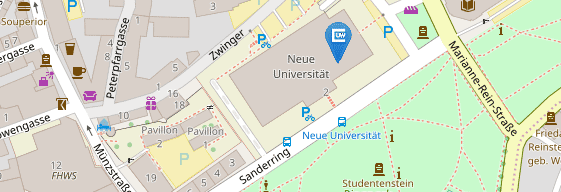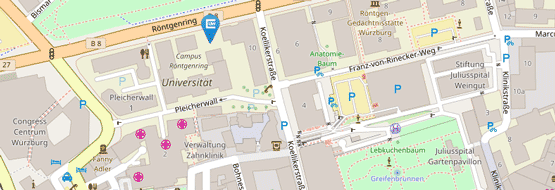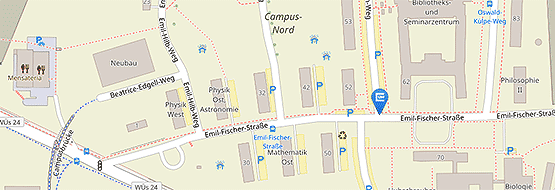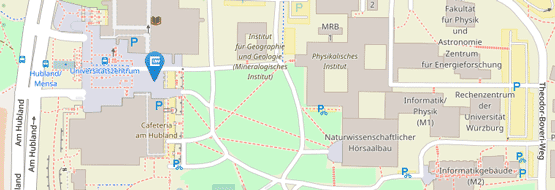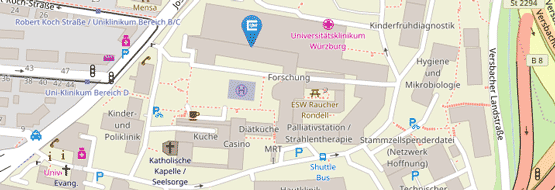Students
You will not have to download an app. Just open the WueStudy portal page in your browser (we recommend you use Chrome) and log in. WueStudy uses an automatic login feature; you will only have to enter your log in details once. For a list of the mobile devices on which the automatic login feature is enabled, log in to the desktop version of WueStudy, go to ‘Login settings‘ and select ‘Device administration’. In that section, you can also disable the automatic login feature.
Log in to the WueStudy portal, select ‘Student services’, and go to the ‘Official documents’ tab. On that tab, click the printer icon in the ‘Bereits angeforderte Bescheinigungen’ (‘Requested documents’) section to download the document. If that section is not displayed, please ask your contact at Student Affairs to generate an enrolment certificate bearing a verification code for you. To download that document, please proceed as described above.
Yes, you can download English versions of your official documents (your enrolment certificate, a list of the modules you have passed, etc.). To do so, simply change the portal language to English (see button in the bottom right-hand corner) before you download your documents.
You can re-enrol online in the ‘Student services’ section of the WueStudy portal. During the re-enrolment period, you will find the "Re-enrolment" function at the top left of the Student Services. Here you will be guided step by step through the re-enrolment process. First you give us a SEPA direct debit mandate, then you initiate the direct debit transaction and finally the re-enrolment.
Then you can immediately print out your new semester certificates on your PC and go to a validation station with your student ID (chip card) to validate (extend) your ID.
The class schedule is published on the Friday three weeks before the last day of the lecture period of the previous semester.
If your status is ‘Registered’, places on the course have not been allocated yet. You have not secured a place on the course in question until your status has been changed to ‘Admitted’.
You will find the courses offered in the winter semester 2018/19 or earlier semesters in the SB@Home archive. You can still register for some of the courses offered in the winter semester 2018/19 via that archive. As of 1 April 2019, you will find the courses offered in earlier semesters in the SB@Home archive. Once the new class schedule has been published on 25 January 2019, courses offered in the summer semester 2019 or later semesters will only be listed in WueStudy. Registrations for courses offered in the summer semester 2019 or later semesters must be made via WueStudy. Registrations for assessments - including assessments offered in the winter semester 2018/19 - must be made via WueStudy.
Go to your study planner. If registrations are currently being accepted for a particular course, you will see a ‘Register’ button next to that course.You can also check the ‘Associated periods’ section on the course details page for a particular course for information on registration deadlines for that course.
You have already registered for courses or exams in the 'Freien Bereich' (free area).
This has determined where you can book further registrations in the 'Freien Bereich' (free area).
Please register for further examinations or courses in the 'Freien Bereich' (free area) in the degree program in which you have already registered in the 'Freien Bereich' (free area).
There are no examination regulations with mandatory courses and mandatory electives that apply to you as e.g. an exchange programme student (ERASMUS etc.), doctoral/Phd student, teaching degree in Erweiterungsfach subject. This is why there is no study planner and you cannot register for courses via WueStudy. To register for a course use class schedule, which can be find in WueStudy.
When you cannot register for a particular assessment or assessments in general, this is most likely to be due to one of the following reasons:
- You did not select the correct semester in your study planner. Select the semester in which the assessment in question is offered from the box on the top left-hand side.
- You did not expand the module in question in your study planner. One way to have all assessments displayed in your study planner is to click ‘Hide courses’, ‘Show assessments’, and ‘Expand all’.
- You have already passed the assessment in question. To find out if this is the case, check the entry in the ‘Status’ column in your study planner. At JMU, you are usually not permitted to resit or retake assessments you have passed already.
- You were admitted to the assessment in question in an earlier semester, and the result has not been entered into the records yet. Please get in touch with the competent module coordinator.
- You are on leave of absence. Please read the answer to the question ‘I am currently on leave of absence. Why won’t the system let me register for assessments?’ below.
- You are enrolled in a doctoral programme, or you are an exchange programme student. If you are an exchange programme student, please read the answer to the question ‘I am an exchange programme student. The system won’t let me register for assessments, and I cannot find my study planner. Why is that?’ below.
Students on leave of absence cannot register for assessments via WueStudy. While on leave of absence from your studies, you are not allowed to take assessments. However, exceptions apply to students on maternity/parental leave, students taking a leave of absence for family caregiving reasons as well as students who wish to retake failed assessments. If an exception applies to you, email the competent official at the Examination Office during the registration period for the assessment in question and provide the following information: your first name, surname, and student ID number, the assessment number (6 digits, starts with a 3) and date as well as the name of the competent examiner.
There are no examination regulations with mandatory courses and mandatory electives that apply to you as e.g. an exchange programme student (ERASMUS etc.), doctoral/Phd student, teaching degree in Erweiterungsfach subject. This is why there is no study planner and you cannot register for assessments via WueStudy. To register for an assessment, please contact the competent examiner directly.
You have already registered for events or exams in the 'Freien Bereich' (free area).
This has determined where you can book further registrations in the 'Freien Bereich' (free area).
Please register for further examinations or events in the 'Freien Bereich' (free area) in the degree program in which you have already registered in the 'Freien Bereich' (free area).
Among others the possible reasons are:
The examination regulations exclude a combination of two modules. Please refer to the SFB/FSB (Studienfachbeschreibung/Fachspezifischen Bestimmungen) of your examination regulations for exclusions.
Modules with the same content may not be credited together. Modules with the same abbreviation are based on the same content, why a further exam registration is not possible.
Once you have registered for an exam, you should generally carry out the following steps to secure your documents and to check your exam registration:
1. After registering for an exam in WueStudy: Menu item: My studies --> My achievements
2. Create the certificate “List of assessments for which student has registered (with verification code) [PDF]” and save it locally
3. Check the PDF file to see whether the registered exams appear
4. Save the PDF file
Once you have registered for exams or courses, you should always check the exam or course registrations under the menu item “Home > My Studies > My courses and assesments”.
So-called ‘multi-connected elements’ are connected to two or more modules or areas of your programme. When you register for an assessment (or course), please make sure you choose the module or area to which you want the element to be assigned.
Click the plus icon next to the number and title of a module for a list of the courses and assessments that are assigned to that module. Alternatively, click ‘Expand all’ on the top right hand side. The list will also tell you whether courses are offered in the semester you selected (summer semester 2019 or later semesters). If registrations for a course or an assessment are currently being accepted, you will see a ‘Register’ button in the ‘Actions’ column. To watch the related video tutorial, go to: Video Tutorials / Students / Degree Programme Management / Your Study Planner and What You Can Use It For.
The global overflow account / globales Überlaufkonto (short: GLÜK) is an account or area that is not related to any of your study programs (or examination regulations). Examinations, modules or accounts that are booked in GLÜK are not considered in your degree program as grades or ECTS.
There are also events ellocated to GLÜK you are admitted to but that do not belong to any of your study programs (or examination regulations), or are booked on it after a change of study subject.
Please note: grades and ECTS are only collected through examinations, not through events.